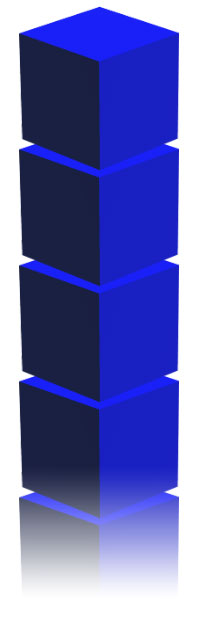This tutorial teaches you how to modify the PG13 screen. This is the only tutoirial out there in the wolf3d world that teaches you how to do this right now.
Before we get started this is really easy to do. Now lets start.
Open up wl_inter.c and search for this: void PG13
You should see this:
void PG13 (void)
{
VW_FadeOut();
VWB_Bar(0,0,320,200,0x82); // background
CA_CacheGrChunk (PG13PIC);
VWB_DrawPic (216,110,PG13PIC);
VW_UpdateScreen ();
UNCACHEGRCHUNK (PG13PIC);
VW_FadeIn();
IN_UserInput(TickBase*7);
VW_FadeOut ();
}
For an example modify it to this:
void PG13 (void)
{
VW_FadeOut();
VWB_Bar(0,0,320,200,0x00); // background
CA_CacheGrChunk (PG13PIC);
VWB_DrawPic (107,75,PG13PIC);
VW_UpdateScreen ();
UNCACHEGRCHUNK (PG13PIC);
VW_FadeIn();
IN_UserInput(TickBase*7);
VW_FadeOut ();
}
What we did was put the PG13 screen in the middle of the screen that is done on this line:
VWB_DrawPic (107,75,PG13PIC);
We changed the color of the backround on this line:
VWB_Bar(0,0,320,200,0x00); // background
The last three numbers, 0x00 is the color of the backround. The color that I put in for an example is black that color is 00. For more help on the colors goto the Adding Multiply Floor Colors there you will see a color gif. file that shows all the colors in the wolf3d engine.
Now open up floedit and goto your project, look through the graphics and you will see the PG13 pic. Use paint brush or any type of graphic editor to put your new pic in replacement for the PG13 screen.
Thats all told ya it was easy???